Mobile Printing
We have added the availability to print from your mobile device. Take a look at our instructions and click the button below to print from your device. Your print jobs will be held at the print station for 30 minutes before they are deleted from the system. You can pay by cash or credit card at the printer release station.
Mobile Printing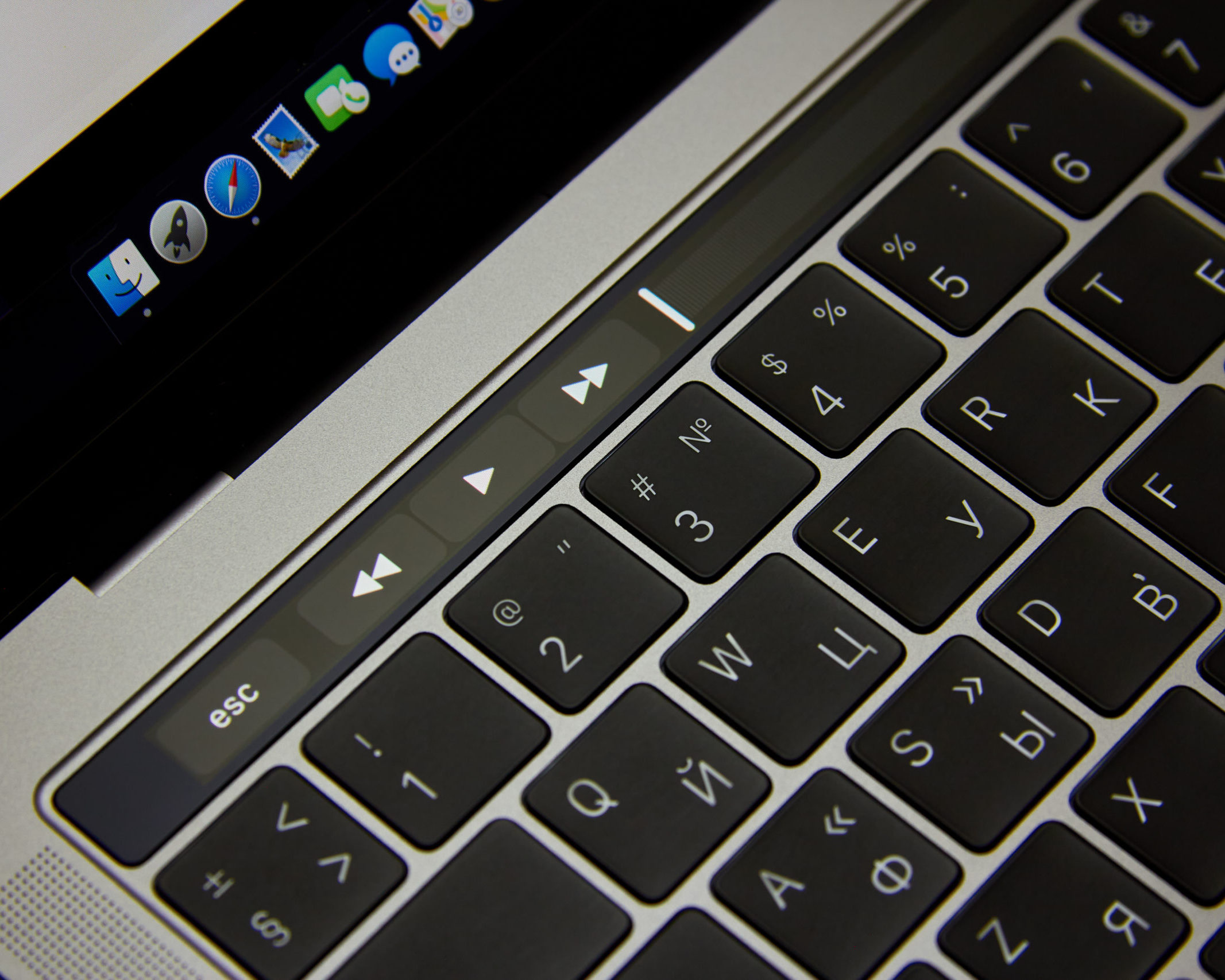

Step 1 – Getting Started
Select the button that says “Upload a Document” on the left side of the mobile printing page.
Step 2 – Release ID
Your next step will be to enter in your “Release ID”. Your release ID will be how you identify and claim your print jobs from the paystation. Example of a release ID – first name, last 4 digits of phone number, or pet’s name.
Step 3 – Select File to Upload
Select the “Click Here To Browse” button. This will then allow you to select the file you wish to upload and print.
Step 4 – Submit
Select “Submit” button in order to send your file to the print station to be printed.
Step 5 – Retrieve Print Jobs
You will go to the print station located in the front of the library. Tap the Print icon and then enter in the release ID you created from your mobile device.
Step 6 – Pay and Print
The final step is to pay and print your print jobs. You can select each print job or select the button that says “Select All”. You then insert your payment method and click “Print”.